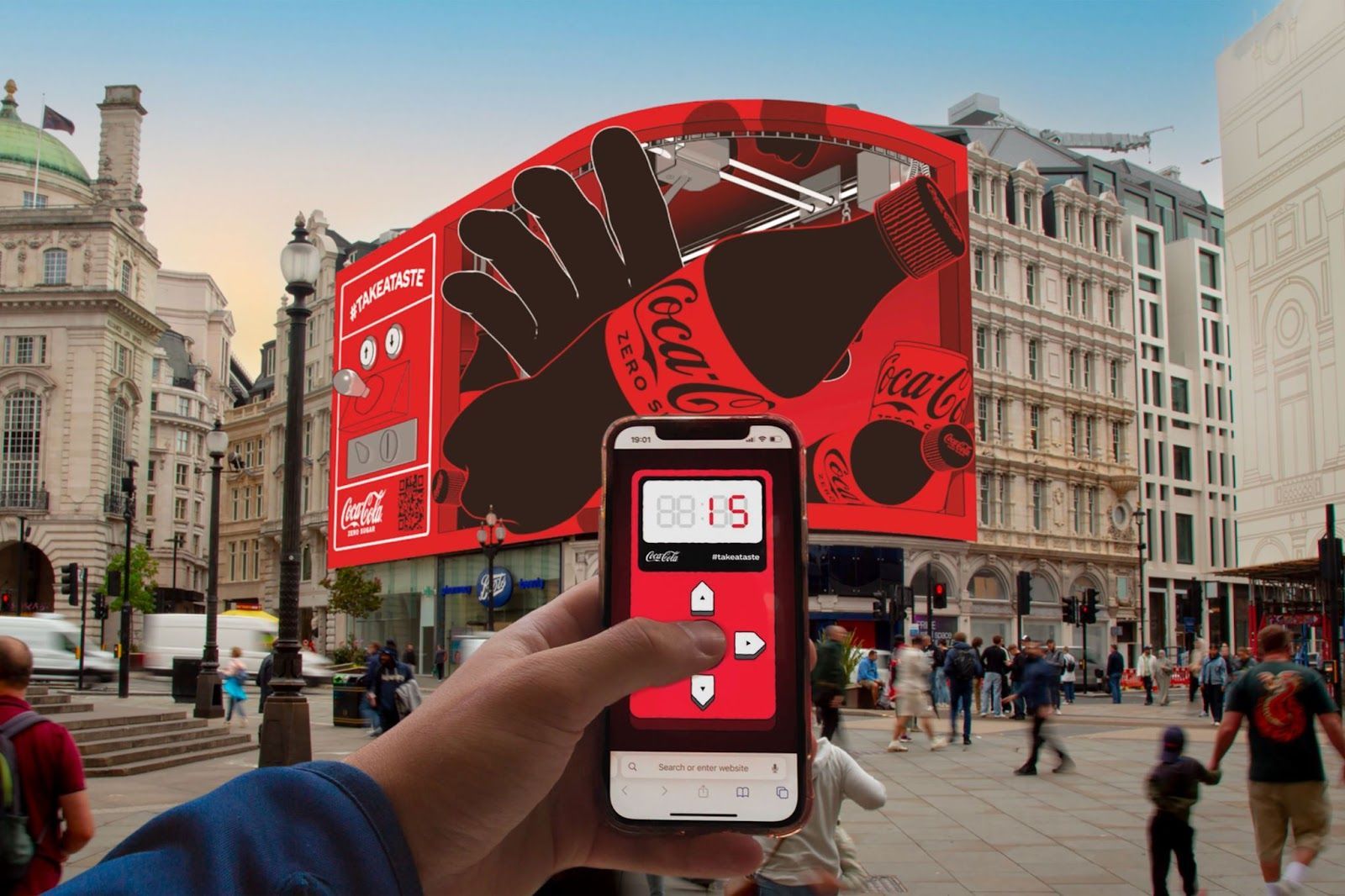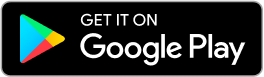How to Use Ray-Ban Meta Smart Glasses: A Beginner's Guide
How to Use Ray-Ban Meta Smart Glasses: A Beginner's Guide
In today's tech-driven world, wearable technology continues to evolve, bringing us innovative devices that seamlessly integrate into our daily lives. Among these cutting-edge products are the Ray-Ban Meta Smart Glasses, which combine Ray-Ban's iconic style with Meta's advanced technology. Whether you're a tech enthusiast or simply looking to enhance your daily experience, these smart glasses offer a range of features that can transform how you interact with the world.
This comprehensive guide will cover everything you need to know about using your Ray-Ban Meta Smart Glasses, from initial setup to mastering the most popular features. For additional insights on battery life and sharing content to social platforms, we've created specialized guides to help you get the most from your device. By the end of this article, you'll be confidently using your smart glasses to capture moments, listen to music, take calls, and much more.
Getting Started with Your Ray-Ban Meta Smart Glasses
What's in the Box
When you unbox your Ray-Ban Meta Smart Glasses, you should find:
- Ray-Ban Meta Smart Glasses
- Charging case
- USB-C charging cable
- Cleaning cloth
- User manual and quick start guide
Initial Setup
Before using your glasses for the first time, ensure they're fully charged. Place them in the charging case and connect the USB-C cable to a power source. The LED indicator on the case will show the charging status.
Pairing Your Glasses with Your Smartphone
Pairing your Ray-Ban Meta Smart Glasses with your smartphone is essential to access all features and functionalities.
For iPhone Users:
- Download the Meta View app from the App Store
- Open the app and sign in with your Meta account (or create one)
- Tap "Add Device" and select "Ray-Ban Meta"
- Open your glasses' charging case and ensure the glasses are inside
- Follow the on-screen instructions to complete the pairing process
- Grant necessary permissions for the app to function properly
For Android Users:
- Download the Meta View app from Google Play Store
- Open the app and sign in with your Meta account (or create one)
- Tap "Add Device" and select "Ray-Ban Meta"
- Turn on Bluetooth on your phone
- Open your glasses' charging case with the glasses inside
- Follow the on-screen instructions to complete the pairing process
- Grant necessary permissions when prompted
After successful pairing, your app will guide you through a tutorial on using the basic features of your glasses. Take time to go through this tutorial as it provides valuable information on gesture controls and voice commands.
Basic Navigation and Controls
Touch Controls
Your Ray-Ban Meta Smart Glasses feature touch controls on the right temple arm, allowing you to navigate various functions:
- Single tap: Play/pause music or accept calls
- Double tap: Skip to the next track or decline calls
- Triple tap: Go to the previous track
- Swipe forward/backward: Adjust volume up/down
- Press and hold: Activate Meta AI Assistant
Voice Commands
Voice commands provide a hands-free way to control your glasses:
- "Hey Meta, take a photo"
- "Hey Meta, record a video"
- "Hey Meta, pause music"
- "Hey Meta, call [contact name]"
- "Hey Meta, how do I say [phrase] in [language]?"
Learning these basic controls will help you navigate your glasses' features effortlessly.
Capturing Photos and Videos
One of the most popular features of Ray-Ban Meta Smart Glasses is the ability to capture hands-free photos and videos.
Taking Photos
To capture a photo:
- Ensure your glasses are powered on and paired with your smartphone
- Say "Hey Meta, take a photo" or
- Press the capture button located on the top of the right temple
Your glasses will provide an audible confirmation when a photo is taken. You can also set up a visual indicator that will appear in your field of view when capturing photos.
Recording Videos
To record video:
- Say "Hey Meta, record a video" or
- Press and hold the capture button for 2-3 seconds to start recording
- To stop recording, say "Hey Meta, stop recording" or press the capture button once
The LED indicator light will illuminate while recording to inform others that you're capturing video.
Photo and Video Quality Tips
To capture the best quality photos and videos:
- Ensure good lighting conditions
- Keep your head steady while capturing
- Clean your lenses regularly with the provided cloth
- Position yourself to frame the shot properly (what you see is what you get)
- For videos, move your head slowly and smoothly to avoid shaky footage
All captured content is automatically synced to the Meta View app on your smartphone, where you can view, edit, and share your photos and videos. For seamless social sharing, learn how to share directly to Instagram Stories without switching apps, and explore creative opportunities with AR Instagram filters that complement your smart glasses content.
Creative Applications Beyond Basic Recording
While basic photo and video capture covers everyday use, Ray-Ban Meta smart glasses unlock fascinating creative possibilities. Marketing professionals are discovering innovative applications through AR murals and interactive street art, while beauty brands leverage similar technology with AR mirrors to increase sales. These real-world implementations demonstrate the commercial potential of wearable AR technology.
Listening to Music and Podcasts
Your Ray-Ban Meta Smart Glasses feature open-ear audio technology, allowing you to enjoy music and podcasts while staying aware of your surroundings.
Connecting to Streaming Services
- Open the Meta View app
- Go to Settings > Audio > Connect Services
- Select your preferred streaming service (Spotify, Apple Music, etc.)
- Log in to your account
- You can now stream content directly to your glasses
Controlling Playback
You can control audio playback using:
- Voice commands: "Hey Meta, play [song/podcast]", "Hey Meta, pause", "Hey Meta, volume up"
- Touch controls: Single tap to play/pause, swipe forward/backward to adjust volume, double tap to skip tracks
Creating the Perfect Audio Experience
- Adjust the volume to a comfortable level that doesn't block out important environmental sounds
- Position your glasses properly on your face for optimal audio quality
- Use the Meta View app's equalizer settings to customize sound according to your preferences
- For better bass response, ensure the temples sit securely against your head
The open-ear audio design means others nearby might hear what you're listening to at higher volumes, so be mindful of your surroundings when using this feature.
Taking Phone Calls
Ray-Ban Meta Smart Glasses allow you to take calls without reaching for your phone, providing a convenient hands-free experience.
Answering and Ending Calls
When you receive a call:
- Say "Hey Meta, answer" to accept the call
- Say "Hey Meta, decline" to reject the call
- Alternatively, tap once on the temple to answer or double tap to decline
- To end a call, say "Hey Meta, hang up" or tap once on the temple
Optimizing Call Quality
- Position yourself in a quiet environment for better call clarity
- Speak at a normal volume – the built-in beamforming microphones are designed to capture your voice clearly
- Ensure your glasses are properly positioned on your face
- If you're in a windy environment, try to position yourself with your back to the wind
Making Calls
To initiate a call:
- Say "Hey Meta, call [contact name]"
- Alternatively, open the Meta View app, navigate to contacts, and select the person you wish to call
- You can also use voice commands to redial recent contacts: "Hey Meta, call back"
Using Meta AI Assistant
Meta AI is a personal assistant built into the Ray-Ban Meta Smart Glasses. It helps you access information, control features, and more.
Activating Meta AI
There are two ways to activate Meta AI:
- Say "Hey Meta" followed by your request
- Press and hold the touch panel on the right temple until you hear a chime
What Meta AI Can Do
Meta AI can assist with various tasks:
- Answer questions: "Hey Meta, what's the weather today?"
- Set reminders: "Hey Meta, remind me to pick up groceries at 5 PM"
- Provide directions: "Hey Meta, how do I get to the nearest coffee shop?"
- Control smart home devices (if connected): "Hey Meta, turn off the living room lights"
- Offer recommendations: "Hey Meta, suggest Italian restaurants nearby"
- Tell jokes and engage in casual conversation
Personalizing Meta AI
You can personalize Meta AI through the Meta View app:
- Go to Settings > Meta AI
- Customize voice, language preferences, and response style
- Connect other services and accounts for expanded functionality
The more you use Meta AI, the better you understand your preferences and provide relevant assistance.
Translation Features
Ray-Ban Meta Smart Glasses include powerful translation capabilities that can help you communicate in different languages.
Real-time Translation
To use real-time translation:
- Say "Hey Meta, how do I say [phrase] in [language]?"
- Meta AI will provide the translation both verbally and visually (if enabled)
- For longer conversations, say "Hey Meta, start conversation in [language]"
Supported Languages
The translation feature supports numerous languages, including:
- Spanish
- French
- German
- Italian
- Portuguese
- Japanese
- Mandarin Chinese
- And many more
The translations are processed in real-time, making them perfect for travel situations or quick language assistance.
Translation Tips
- Speak clearly and at a moderate pace for better translation accuracy
- Use simple phrases for more accurate translations
- Enable visual translation in settings if you prefer to read translations
- Download language packs in advance when traveling to areas with limited connectivity
Battery Life and Charging
Understanding battery management is crucial for getting the most out of your Ray-Ban Meta Smart Glasses.
Battery Duration
On average, your glasses can provide:
- Up to 4-6 hours of continuous use. However, with the right battery optimization techniques, many users extend usage significantly. Our comprehensive battery guide covers advanced power management strategies and real-world usage scenarios.
- Up to 8-10 hours with intermittent use
- Several days on standby mode
Battery life varies depending on which features you use most:
- Video recording consumes the most battery
- Audio streaming and calls use moderate battery
- Basic functions like notifications use minimal battery
Charging Your Glasses
To charge your glasses:
- Place them in the charging case, ensuring the charging pins align properly
- Connect the case to a power source using the USB-C cable
- The LED indicator on the case will show the charging status:
- Pulsing light: Charging in progress
- Solid light: Fully charged
The charging case contains additional battery capacity, so your glasses can be recharged multiple times before needing to be recharged again.
Extending Battery Life
Tips to maximize battery life:
- Turn off features you're not using through the Meta View app
- Reduce brightness settings when indoors
- Store glasses in the charging case when not in use
- Update the firmware regularly as updates often include battery optimizations
- In low battery situations, use power-saving mode through the app
Troubleshooting Common Issues
Even the most advanced technology can sometimes encounter issues. Here are solutions to common problems:
Connectivity Problems
If your glasses won't connect to your smartphone:
- Ensure Bluetooth is enabled on your phone
- Restart both your glasses and smartphone
- Check that the Meta View app is up to date
- Try resetting your glasses by pressing and holding the power button for 10 seconds
- Clear the Bluetooth cache on your smartphone and try pairing again
Audio Issues
If you're experiencing audio problems:
- Adjust the volume using swipe gestures
- Check audio balance settings in the Meta View app
- Ensure your glasses are properly positioned on your face
- Clean the speakers with the provided cloth
- Restart your glasses
Camera Not Working
If the camera functions aren't working:
- Check for any physical obstruction on the camera lens
- Ensure your glasses have sufficient battery
- Verify that you've granted camera permissions to the Meta View app
- Update the firmware through the app
- Perform a soft reset by placing the glasses in the case for 10 seconds
Software Freezes
If your glasses become unresponsive:
- Place them in the charging case for at least 10 seconds
- Perform a hard reset by pressing and holding the power button for 15 seconds
- Check for software updates in the Meta View app
- If problems persist, contact customer support
Privacy Features and Considerations
Ray-Ban Meta Smart Glasses are designed with privacy in mind, both for users and those around them.
Privacy Features
- LED Recording Indicator: A visible light activates when capturing photos or videos
- Privacy Switch: Physically turns off the camera and microphone
- Encrypted Data: All data transmitted between your glasses and smartphone is encrypted
- Customizable Privacy Settings: Control what data is collected and shared through the Meta View app
Privacy Etiquette
When using your smart glasses:
- Always respect others' privacy and ask for permission before recording in private settings
- Be mindful of recording in sensitive locations like gyms, schools, or healthcare facilities
- Familiarize yourself with local laws regarding recording in public places
- Consider removing your glasses in areas where recording may not be appropriate
Maintenance and Care
Proper maintenance will ensure your Ray-Ban Meta Smart Glasses function optimally for years.
Cleaning Your Glasses
- Use only the provided microfiber cloth for cleaning lenses
- For stubborn smudges, slightly dampen the cloth with water (avoid using cleaning solutions)
- Clean the charging pins regularly to ensure proper charging
- Keep the camera lens clean for optimal photo and video quality
Storage
- Always store your glasses in the charging case when not in use
- Keep the case in a cool, dry place
- Avoid exposing your glasses to extreme temperatures
- Don't leave your glasses in direct sunlight for extended periods
Software Updates
- Keep the Meta View app updated to access the latest features
- Allow automatic firmware updates for your glasses
- Check for updates manually through the app occasionally
- Read release notes to understand new features and improvements
Conclusion
Ray-Ban Meta Smart Glasses represent the perfect fusion of classic style and cutting-edge technology. By mastering the features covered in this guide, you'll unlock the full potential of your smart glasses and integrate them seamlessly into your daily routine.
From capturing spontaneous moments hands-free to enjoying your favorite music while staying present in your environment, these glasses offer convenience and functionality that traditional eyewear simply can't match. Meta AI integration provides a personal assistant who's always ready to help, while translation features break down language barriers when you travel.
As with any new technology, there's a learning curve, but the intuitive controls and user-friendly design make this journey enjoyable rather than challenging. Remember to respect privacy considerations, maintain your glasses, and stay updated with the latest features through regular updates.
Whether you're a tech enthusiast or someone looking to streamline your digital interactions, Ray-Ban Meta Smart Glasses offer a glimpse into the future of wearable technology. For businesses exploring AR implementation, our business case for augmented reality advertising demonstrates ROI potential, while our ultimate guide to AR advertising provides implementation frameworks.
Ready to explore AR solutions for your business? View our
case studies or
contact us.
TALK TO A PRO
We're here to bring your brand to life!
Stay Connected with BrandXR
Create Augmented Reality for Free!
Create, Publish, and Measure 3D Augmented Reality Experiences Without Having to Code.